Google excels at understanding your intention when typing a query in the search box. Google’s ability is so advanced it’s often hard to force it to treat your query in the literal way you’ve typed it.
Thankfully, search operators can help narrow the results to what you’re looking for. Advanced search operators help identify and evaluate organic search opportunities and competitors. And combining operators can narrow the results even more.
In this post, I’ll address foundational and advanced SEO-driven operators. I’ll also provide examples of combining them.
Note that spacing and capitalization are essential in certain operators — pay close attention to formatting in the examples below. Remember, too, that the operators apply only to organic results. Other search sections — maps, images, pay-per-click ads — may not recognize your directions.
Foundational Search Operators in Google
| Operator | Description | Example |
|---|---|---|
| OR | This query signals that you want either one word or another or both. The word “OR” must be in all caps. | hiking OR biking |
| Minus | Use a minus sign immediately before a word to exclude it from the search results. | pets -dogs |
| Quote | Using “quotation marks” around a word or phrase indicates that you want to see pages that match only that exact word or phrase (same order, same spelling). Google uses synonyms and close spellings frequently in its search results, so this is a handy operator when you want results to match exactly what you’re searching for. | “best dresses for summer” |
| Wildcard | The asterisk is a wildcard symbol in many software applications. In Google, the asterisk can stand-in for any word. Use it when you want to find common phrases based on your core term. It is most effective to combine with exact-match operators (in quotation marks) to force Google to extend that particular phrase. | “best * for summer” |
| Plus | The plus key (+) used immediately before a word forces Google to include pages that use that word. Unlike the exact match operator, this one allows for more flexibility. The word can be anywhere on the page without forcing Google to use an exact sequence of words. | best dresses +summer |
| Price | Placing the currency symbol in front of a number indicates a desire for products at certain price points. | smartphone $300 |
| Number range | Use two dots to indicate a desire for search results within a range of numbers. This works with years and prices as well as any other numeric range. | smartphone $50..$100 |
| define: | This one works like a dictionary, giving definitions of the word specified in the query. | define:superfluous |
—
Advanced Operators for SEO
Next are the operators specific to search engine optimization. These queries will help see pages as Google has them cached; monitor indexation; evaluate organic search competition; and much more.
| Operator | Description | Example |
|---|---|---|
| site: | “Site:” queries return Google’s indexed pages from a single domain. You can also restrict them to a specific subdomain, protocol (such as HTTPS), subdirectory, or URL. Note that Google lists only about 1,000 results. To see focused areas of a site, limit your “site:” query to a specific subdomain or subdirectory such as the example. | site:www.shopify.com/blog |
| * cache: | Google saves cached versions of web pages as it crawls and indexes them. See the last cached version of any page by putting “cache:” in front of any complete URL. If a web page has “nocache” meta tag, Google’s cache won’t be available. | cache:https://www.shopify.com/blog |
| * related: | See the sites Google thinks are related to yours — both a page and a domain. | related:https://www.shopify.com/blog |
| filetype: | This operator is handy when you’re searching for specific file types, such as PDF, JPG, or ASPX. Use any file type suffix, but it must be used in conjunction with another search operator, such as a “site:” query or a search word. | filetype:pdf skin care |
| intext: | Specifies pages that contain the single following word anywhere in the text on the page. | intext:dogs |
| intitle: | Searches for a single word in the title tag of pages. | intitle:insurance |
| * allintitle: | Searches for multiple words in the title tag of pages. | allintitle: insurance dog cat |
| inurl: | Identifies URLs that contain a single specified word or string of letters and numbers. | inurl:biscuit |
| * allinurl: | Identifies URLs that contain multiple specified words or strings of letters and numbers. | allinurl: biscuit dog |
* These operators don’t combine well.
—
Using Multiple Advanced Operators
You can combine nearly all of the advanced operators above into complex strings to narrow your search results to just a few of the most relevant. Here are a couple of examples.
| Query | Result |
|---|---|
| -intext:dog intitle:dog | This search returns pages that contain “dog” in the title of the page but not on the page itself. This is a good way to find content with missing keywords. |
| intitle:dog site:amazon.com OR site:ebay.com | This search will return pages that include “dog” in the title from these two domains only. |
Play around with these advanced operators. With practice, they will become second nature.
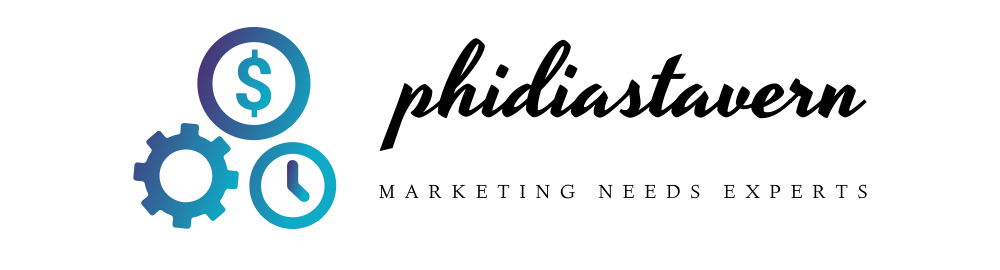






More Stories
Online Forensic Accounting Course Study Guide
Business Ethics – Why Are They Important in Small Business?
At Home Business Ideas For the Handicapped Or Disabled